A bottleneck in gaming or general PC performance occurs when one component, such as the CPU (Central Processing Unit) or GPU (Graphics Processing Unit), limits the overall performance of the system. This can cause stuttering, lag, or low frame rates, which can ruin the gaming experience. This guide will explain how to fix CPU or GPU bottlenecks for various games, including BO6, MW2, MW3, Fortnite, and Warzone, and provide general tips to optimize your setup.

What Is a CPU or GPU Bottleneck?
A CPU bottleneck happens when the processor cannot keep up with the GPU’s tasks, limiting overall performance. On the other hand, a GPU bottleneck occurs when the graphics card struggles to handle the workload, even though the CPU is underutilized.
Identifying the type of bottleneck is crucial to apply the right fixes.
How to Fix GPU Bottleneck

General Fixes for GPU Bottleneck
- Lower Graphics Settings: Reduce the resolution, shadows, anti-aliasing, and textures to ease GPU load.
- Upgrade the GPU: If you frequently face GPU bottlenecks, upgrading to a more powerful card can solve the issue.
- Check Cooling and Power Supply: Ensure the GPU isn’t overheating and has adequate power.
Fix GPU Bottleneck in BO6 (Call of Duty: Black Ops 6)
- Set the texture quality to medium or low.
- Disable ray tracing if available in the settings.
- Enable DLSS (Deep Learning Super Sampling) if your GPU supports it for improved performance.
Fix GPU Bottleneck in MW3 (Call of Duty: Modern Warfare 3)
- Lower the particle effects and draw distance in the settings.
- Update your GPU drivers to ensure optimal performance for newer game patches.
Fix GPU Bottleneck in MW2 (Call of Duty: Modern Warfare 2)
- Turn off features like motion blur and depth of field.
- Use FSR (FidelityFX Super Resolution) for better performance on lower-end GPUs.
How to Fix CPU Bottleneck
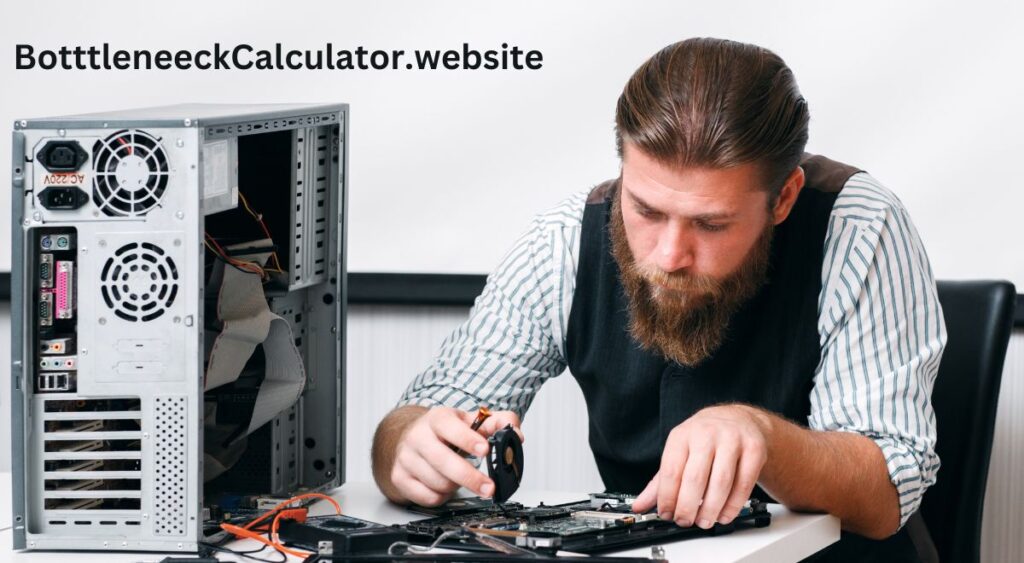
General Fixes for CPU Bottleneck
- Overclock the CPU: If your CPU supports overclocking, increasing its speed can reduce bottlenecks.
- Upgrade Your CPU: Switch to a processor with more cores and higher clock speed.
- Optimize Background Tasks: Close unnecessary apps running in the background to free up CPU resources.
- Adjust In-Game Settings: Lower settings that are CPU-intensive, like AI count, shadows, and physics.
Fix CPU Bottleneck on a Laptop
- Enable High-Performance Mode in Windows settings.
- Use a cooling pad to prevent thermal throttling.
- Keep your CPU drivers and BIOS updated for better efficiency.
Fix CPU Bottleneck in BO6
- Reduce the number of AI opponents or dynamic elements in multiplayer modes.
- Adjust FOV (Field of View) to a narrower setting.
Fix CPU Bottleneck in Fortnite
- Turn off replay recording to free up CPU resources.
- Set view distance to medium or low.
- Enable performance mode in Fortnite’s settings for lower CPU usage.
Fix CPU Bottleneck in Warzone
- Use the Render Resolution scaler to offload work to the GPU.
- Turn off unnecessary features like cache sun shadows and cache spot shadows.
Fix CPU Bottleneck in MW2
- Lower bullet impact and sprays in the settings.
- Use a lower FOV to reduce CPU load.
Conclusion
Fixing a CPU or GPU bottleneck involves optimizing your hardware and software setup. By following the game-specific and general tips shared above, you can enhance your system’s performance and enjoy a smoother gaming experience.
People Also Ask
What causes a bottleneck in gaming?
A bottleneck happens when one component, like the CPU or GPU, limits the performance of the other. It’s often due to mismatched hardware capabilities.
Can I fix a CPU bottleneck without upgrading hardware?
Yes, you can fix it by overclocking your CPU, optimizing in-game settings, and closing unnecessary background tasks.
Do laptops face bottlenecks more often?
Yes, laptops are more prone to bottlenecks due to limited cooling and lower-powered components compared to desktops.
How do I know if I have a CPU or GPU bottleneck?
How do I know if I have a CPU or GPU bottleneck?
You can identify a bottleneck by using monitoring software like MSI Afterburner or HWMonitor. If your CPU usage is consistently at 90-100%, it indicates a CPU bottleneck. If your GPU usage is constantly maxed out, it points to a GPU bottleneck.
Alternatively, you can use the Bottleneck Calculator to analyze your system and determine if your CPU or GPU is causing a bottleneck.
